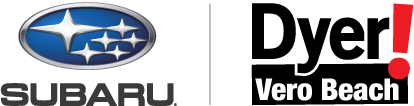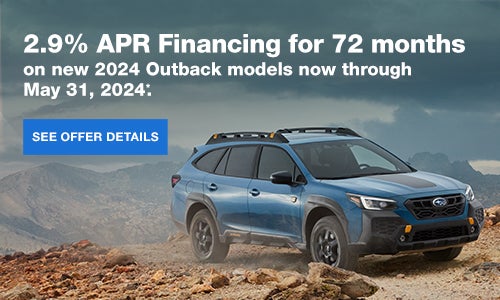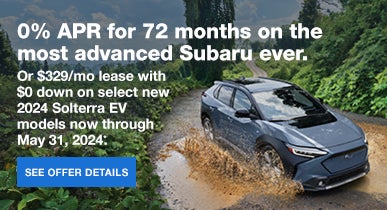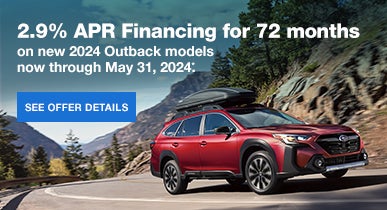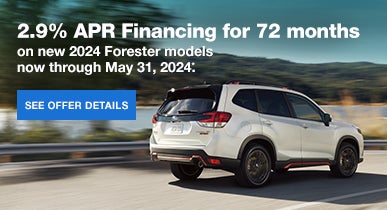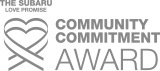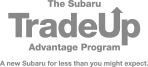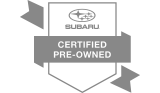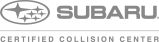Ensuring your Subaru Navigation maps are up to date is crucial for receiving accurate directions and driving information on the road. No matter which Subaru model you drive, there are simple steps you can take to swiftly update your maps to the latest version. Discover how to keep your navigation system current with ease.
Determining Your Subaru’s Navigation Update Needs
To initiate the process to update your Subaru maps using the Starlink® Multimedia Software, it’s essential to verify that your clock is accurately set. A discrepancy in the time might hinder the update procedure from commencing. Follow these steps to ensure your clock is correctly configured:
Utilize your Starlink® Multimedia Software to access the settings.
- Navigate to the clock settings section.
- Verify that the displayed time is accurate. If not, refer to your owner’s manual for detailed instructions on how to adjust the clock settings.
Once you’ve confirmed that the time is correct, proceed with checking for updates using the following steps:
- Return to the General screen within the Starlink® Multimedia Software.
- Scroll down until you find the option labeled “Check for Updates.”
- Select this option to initiate the update process.
Preparing for the Update Process
Before initiating the update, ensure you have access to a PC or MAC. Additionally, gather your Subaru’s Vehicle Identification Number (VIN), an active email address, and a USB 2.0 or 3.0 drive with a minimum capacity of 16 gigabytes to accommodate the download.
Accessing the Update Platform
Navigate to subaru-maps.com and create a personal account, verifying your email address during the process. Download the map downloader app suitable for your computer’s operating system (PC or MAC) from the provided link. After installing the app, log in and add your vehicle details to check for available updates.
Downloading and Installing the Update
Initiate the download process by selecting the START option. Once the download completes, connect your USB drive to your computer. Follow the on-screen prompts to transfer the map file to your USB drive, noting that existing data on the drive will be erased during this step.
Transferring the Update to Your Subaru
Bring the USB device to your Subaru vehicle and start the engine. Wait for approximately 30 seconds until the audio unit fully activates, then insert the USB device into one of the front USB ports. Follow the on-screen instructions for the installation process; if instructions don’t appear, try a different USB port or device.
Alternative Update Procedures
For some newer Subaru models, updating via the vehicle’s microSD card is an option. Simply remove the card from the navigation unit, insert it into your computer’s SD card slot, and follow the instructions on the Subaru updates page to complete the process.
Benefits of Updating Your Subaru Navigation Maps
Keeping your Subaru’s maps up to date offers numerous advantages, including reduced travel time, fuel savings, and minimized CO2 emissions. Updated maps provide accurate directions, helping you navigate construction sites and other obstacles effectively.
Safety Tips for Updating Your Maps
Ensure your Subaru is parked safely outdoors with the engine idling during the update process. Park the vehicle in Park or Neutral with the parking brake fully engaged, and disconnect any devices from USB ports or electronic connections.
Dyer Subaru Has Your Back
By following these straightforward steps, you can ensure your Subaru Navigation system is equipped with the latest maps for optimal performance on the road. If you encounter any issues or have questions about the update process, don’t hesitate to contact our expert team at Dyer Subaru of Vero Beach. We’re here to assist with navigation system checks and vehicle maintenance needs, ensuring you enjoy a seamless driving experience. Contact us today at (772) 266-5860.